Summers eSim Installation Guide
Follow these steps to activate and install your travel eSim easily.
Contact our Customer Support for redemption code
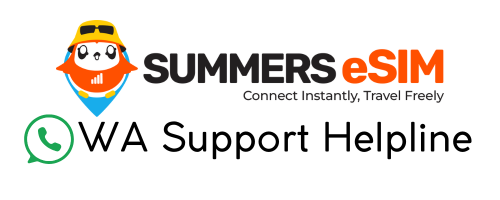
Please Whatsapp our Customer Support @ +60178660070 for redemption code.
Step 1: Thank You For Your Purchase
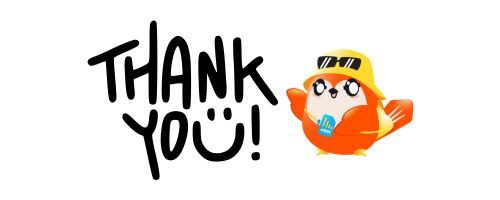
Thank you for your purchase. You will receive a redemption code via email and WhatsApp.
Step 2: Receive Redemption Code

Check your email or WhatsApp for the redemption code.
Step 3: Download Summers eSim App
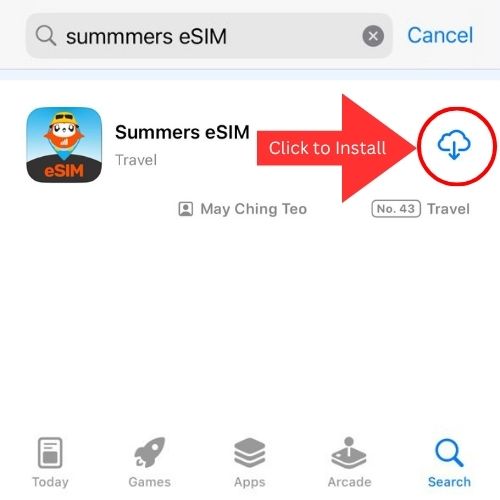
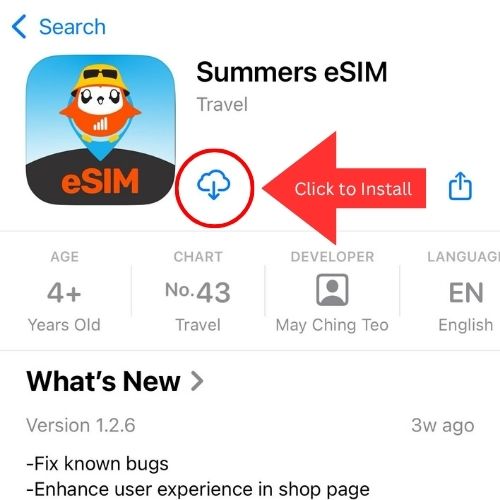
Download the app from the Apple App Store.
Step 4: Launch the App
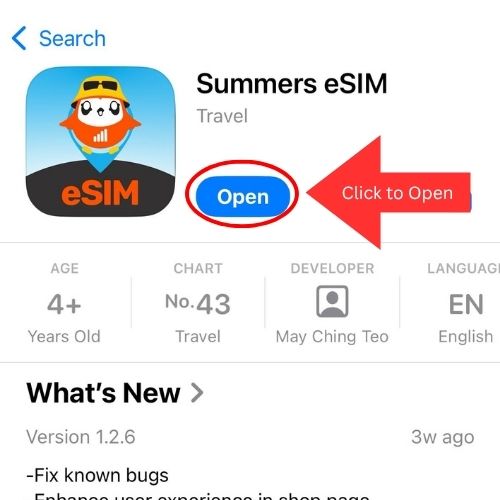
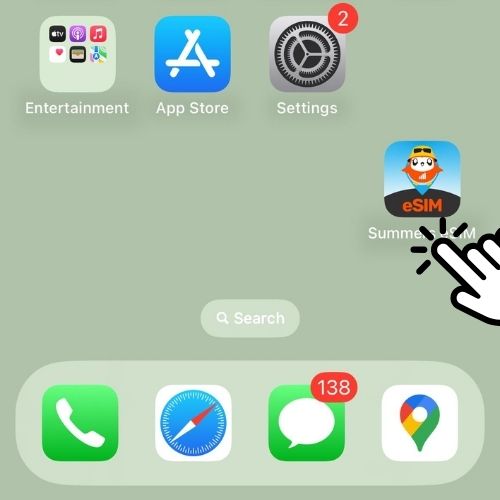
Launch the Summers eSim app after installation.
Step 5: Choose Languange
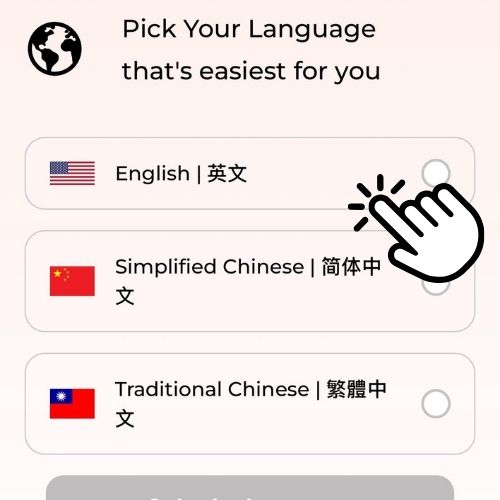
Please select your preferred language and click the button below to continue.
Step 6: Sign Up

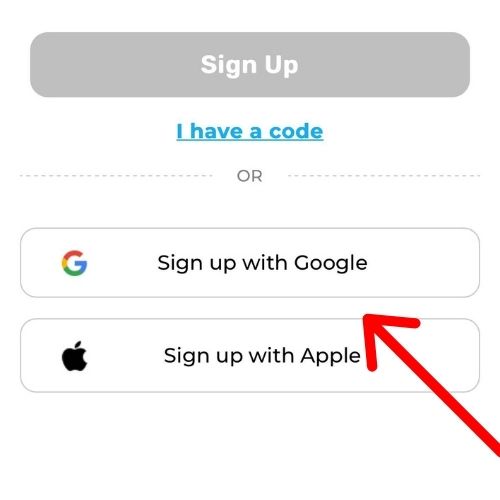
Click 'Get Started' and choose to sign up using your Google or Apple ID.
Step 7: Let's Create Your Account
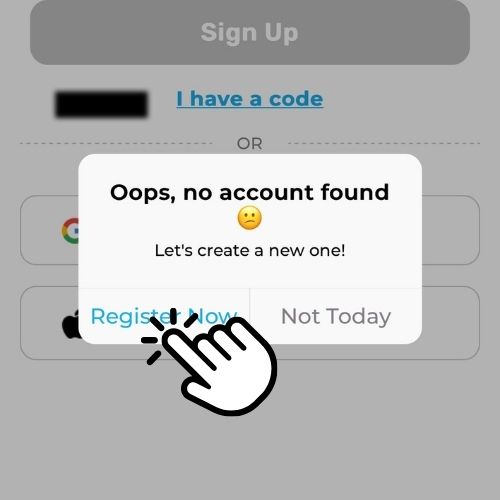
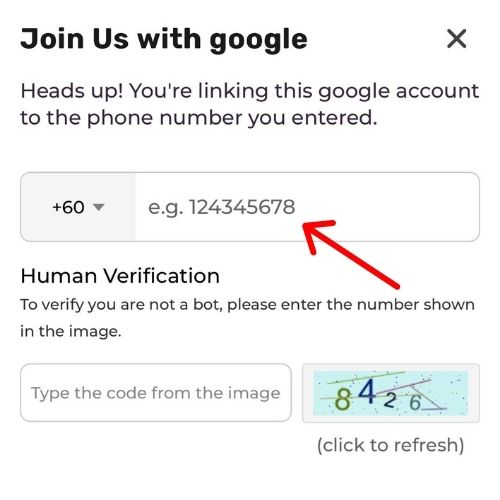
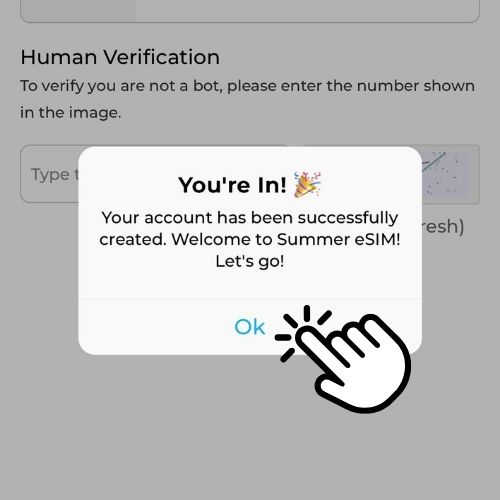
Bind your account to your mobile number after logging in with your Google or Apple ID.
Step 8: Scan Redemption Code
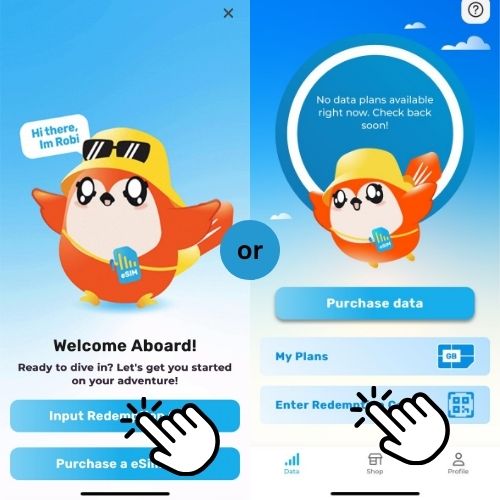
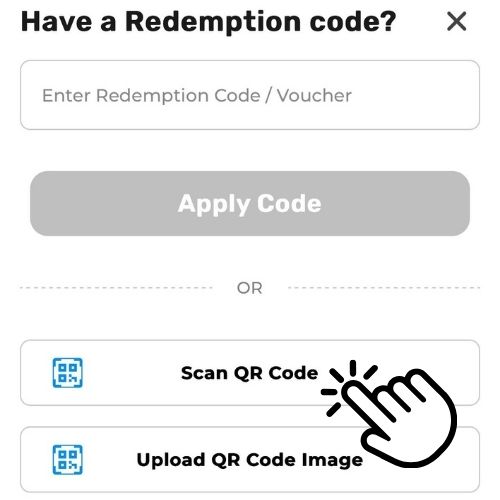
Scan the QR code sent via email or WhatsApp to add the package.
Step 9: Package Redeemed
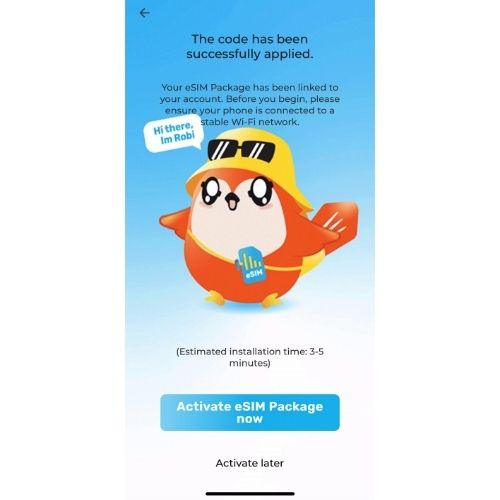
Your eSim Package is now saved into your account. Please make sure to activate it within 30 days.
You are recommend to activated the package at your destination.
Step 10: Activate your eSim Plan
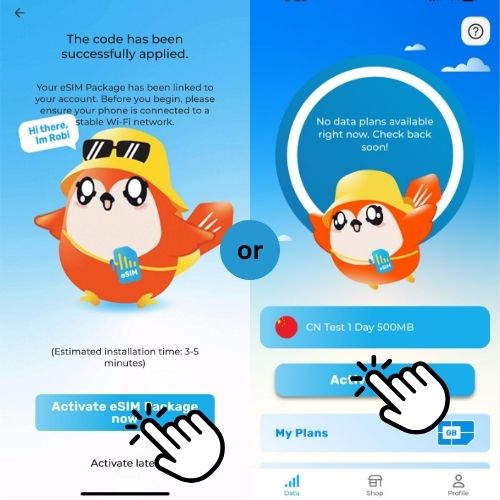
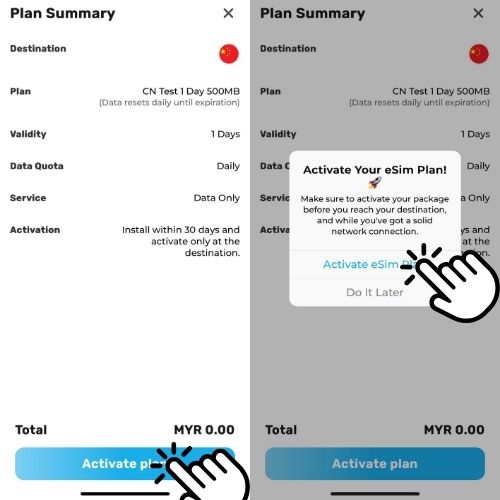
Click 'Activate' at your destination to activate the package.
Install Your eSIM Package: Automatically
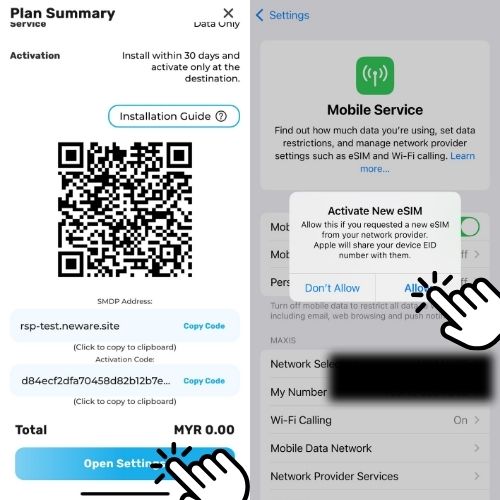
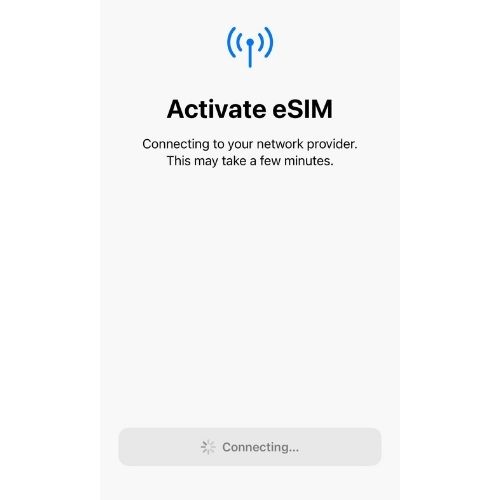
While in the Plan Summary Page:
- Connect to an internet source, such as Wi-Fi or a mobile hotspot
- While connected, tap "Open Settings"
- Tap "Allow" to grant permission for iOS to install your eSIM
- Follow the on-screen instructions to complete the eSIM installation
- Note: The installation process may take up to 10 minutes
(Optional) Install Your eSIM Package: Mannualy
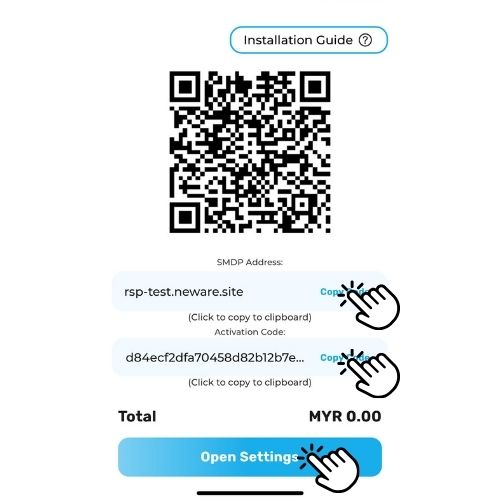
While in the Plan Summary Page:
- Connect to an internet source, such as Wi-Fi or a mobile hotspot
- Click to copy the SMDP Address
- Click to copy the Activation Code
- Click to redirect to Setting Page
Locate the eSim Setting Page
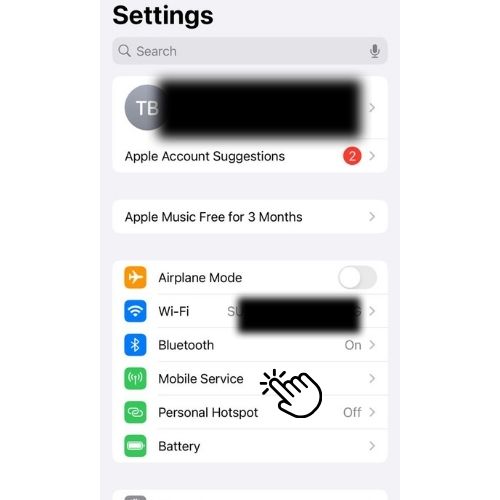

In setting page, click 'Mobile Service' > 'Add eSIM' to install the eSim.
Choose to Enter Details Manually
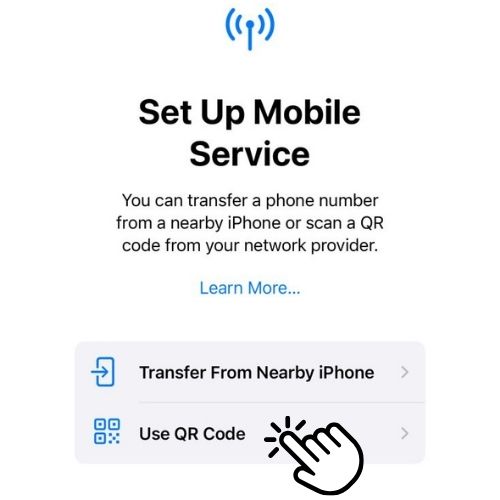
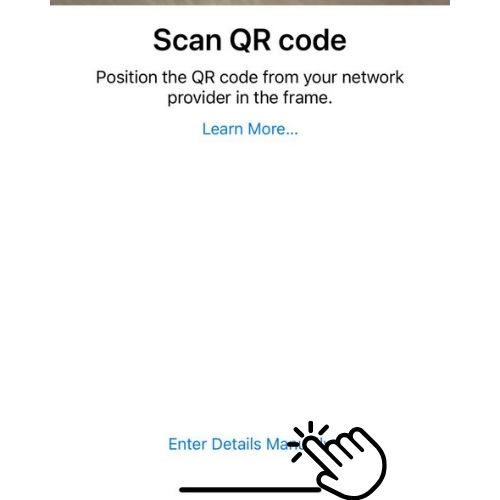
Select 'Use QR Code', then choose 'Enter Details Manually'.
Input Activation Code
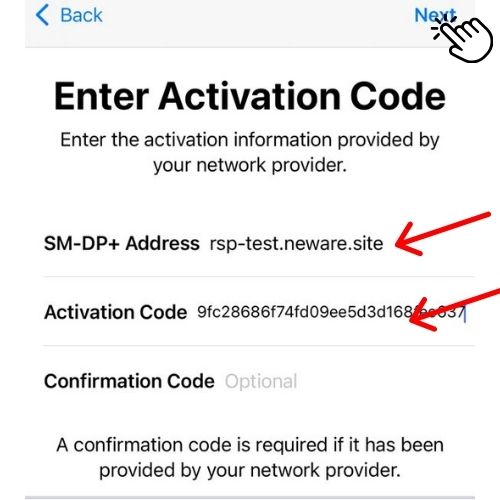
Paste the SMDP Address and Activation Code you copied earlier. Click 'Next' to continue.
Follow the on-screen instructions to complete the process.
Contact our Customer Support for redemption code
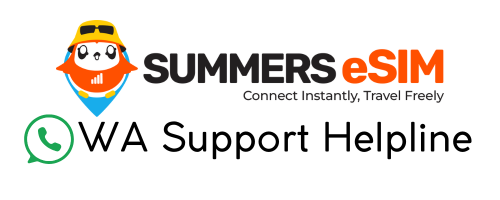
Please Whatsapp our Customer Support @ +60178660070 for redemption code.
Step 1: Thank You For Your Purchase
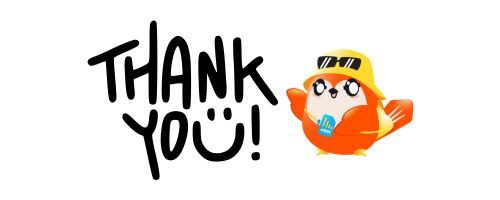
Thank you for your purchase. You will receive a redemption code via email and WhatsApp.
Step 2: Receive Redemption Code

Check your email or WhatsApp for the redemption code.
Step 3: Download Summers eSim App
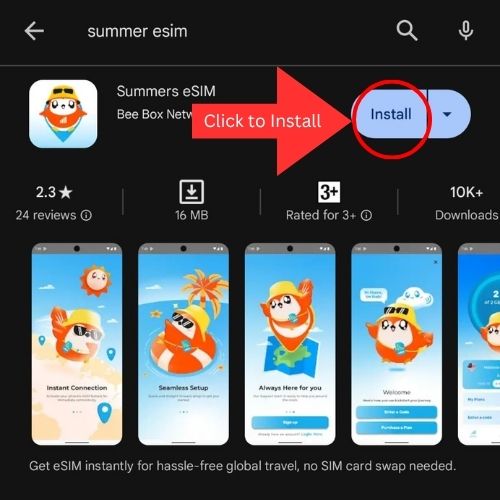
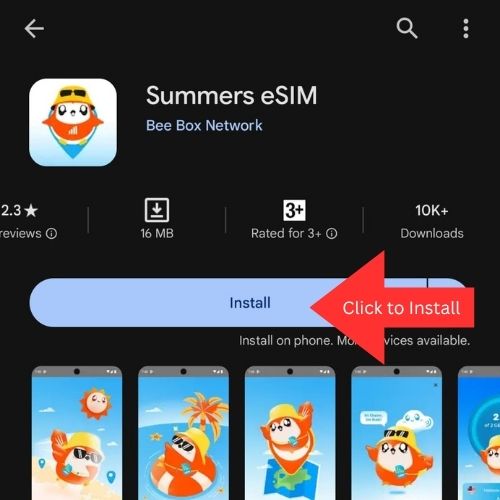
Download the app from the Google Play Store.
Step 4: Launch the App
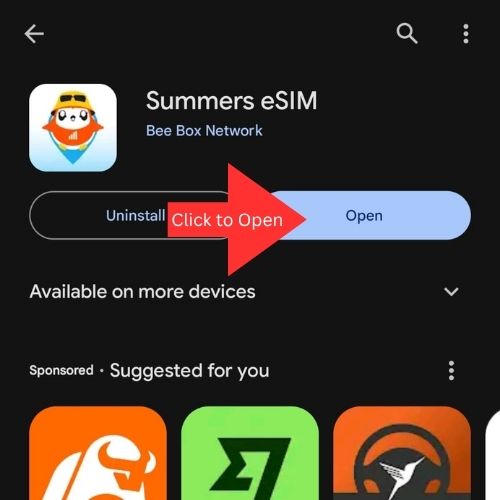
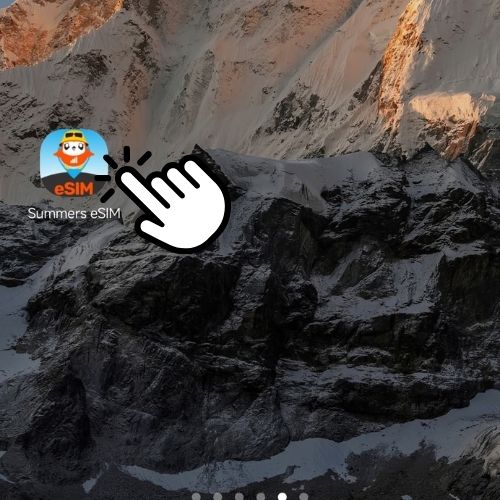
Launch the Summers eSim app after installation.
Step 5: Sign Up

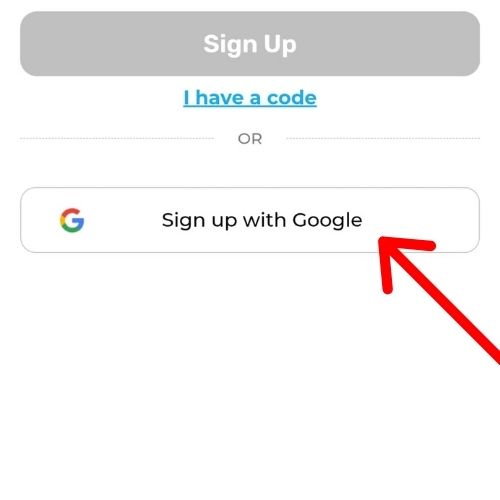
Click 'Get Started' and choose to sign up using your Google Account.
Step 6: Let's Create Your Account
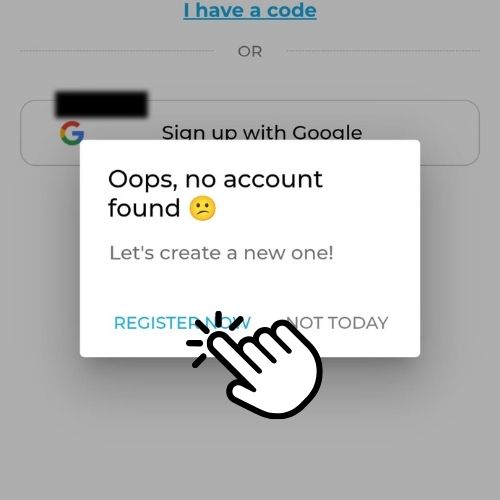
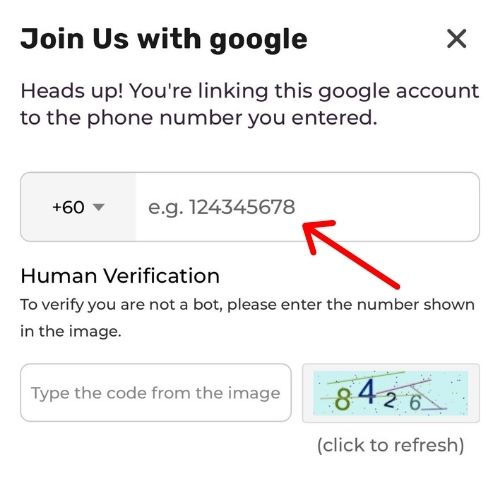
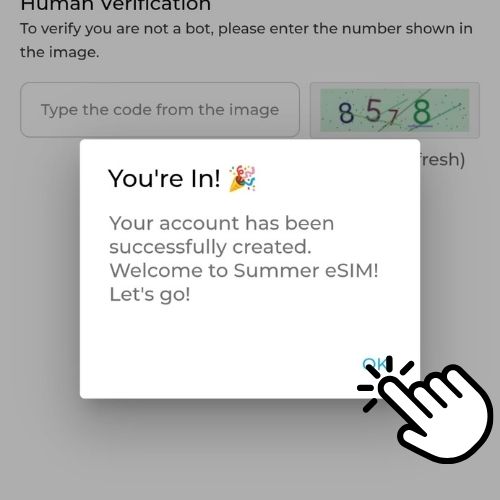
Bind your account to your mobile number after logging in with your Google Account.
Step 7: Scan Redemption Code
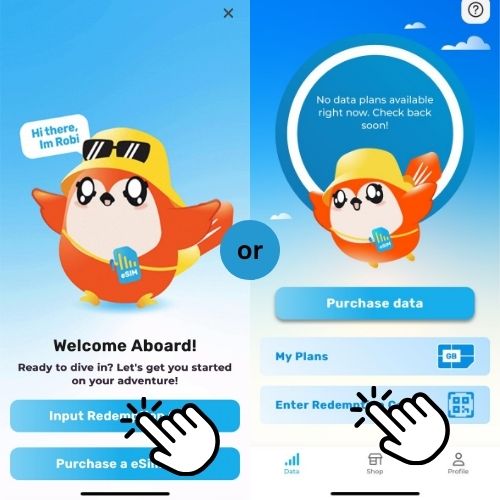
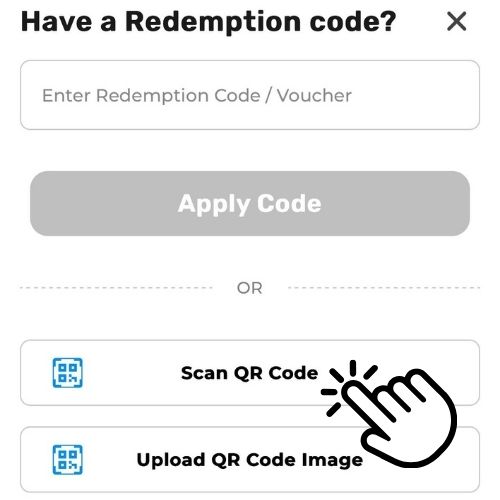
Scan the QR code sent via email or WhatsApp to add the package.
Step 8: Package Redeemed
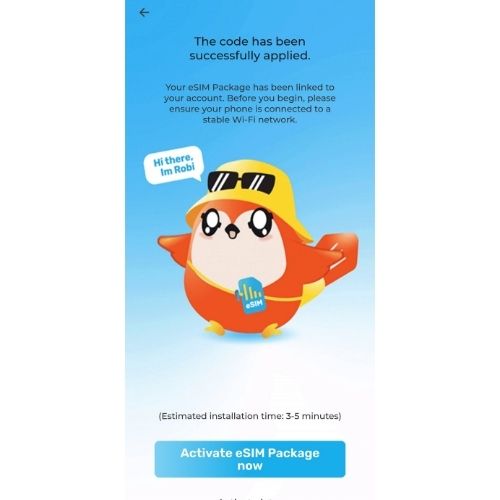
Your eSim Package is now saved into your account. Please make sure to activate it within 30 days.
You are recommend to activated the package at your destination.
Step 9: Activate your eSim Plan
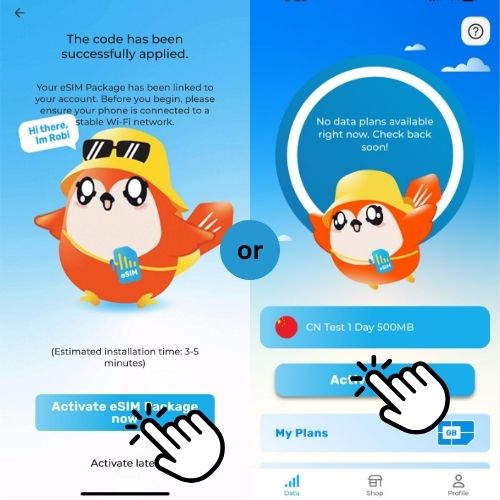
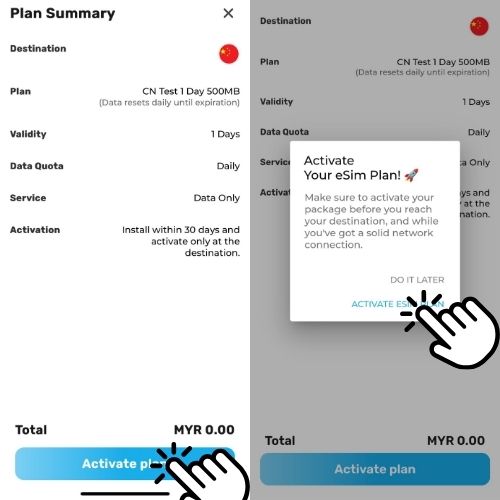
Click 'Activate' at your destination to activate the package.
Install Your eSIM Package: Mannualy
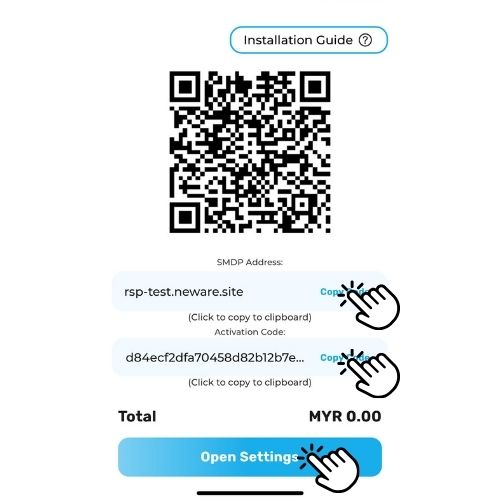
While in the Plan Summary Page:
- Connect to an internet source, such as Wi-Fi or a mobile hotspot
- Click to copy the SMDP Address
- Click to copy the Activation Code
- Click to redirect to Setting Page
🛠️ Install eSIM Manually on Android Devices
Use this method if you're unable to scan the QR code or prefer to enter the details manually.
🔹 General Manual Setup (For Most Android Devices)
- Go to your Product Activation Page.
- Copy the SMDP Address and Activation Code provided.
- Open your phone’s Settings.
- Navigate to Network & Internet, Connections, or SIM Card Manager.
- Tap Add Mobile Plan, Add eSIM, or Download SIM.
- Select Enter Details Manually or Input manually (depending on the phone model).
- Paste the SMDP Address and Activation Code.
- Follow the on-screen instructions to complete the setup.
- Return to SIM settings and set the new eSIM as default for Mobile Data (optional).
📱 Brand-Specific Manual Setup
✅ Samsung
- Go to Settings > Connections > SIM Card Manager.
- Tap Add Mobile Plan.
- Select Enter Details Manually.
- Input the SMDP Address and Activation Code.
- Follow the prompts to finish installation.
✅ Xiaomi / Redmi / POCO
- Go to Settings > SIM Cards & Mobile Networks.
- Tap Add eSIM or Manage eSIM.
- Select Enter Details Manually.
- Paste the SMDP Address and Activation Code.
- Complete the process by following the instructions.
✅ OPPO / Realme
- Open Settings > Mobile Network > SIM Management.
- Tap Add eSIM or Download eSIM.
- Choose Enter Details Manually.
- Fill in the required fields with your SMDP Address and Activation Code.
- Proceed with the on-screen steps.
✅ Vivo
- Go to Settings > SIM Cards & Mobile Network.
- Tap Add eSIM.
- Select Enter Details Manually.
- Enter the SMDP Address and Activation Code.
- Confirm and complete installation.
✅ Google Pixel
- Go to Settings > Network & Internet > Mobile Network.
- Tap Add Carrier.
- Select Use Activation Code or Enter Details Manually.
- Input the SMDP Address and Activation Code.
- Follow the instructions to activate.
📌 Note: If you don’t see the manual entry option, make sure your device supports eSIM and is running the latest Android version. Some options may appear after tapping "More options" or "Help".
📺 Need help? Watch our [Android video tutorial here] .